Quick Tip - 18: Automatically Update Placed Files in Adobe Illustrator
If you use Illustrator for interface design you probably take advantage of using placed files for some of your design elements. I've started using the heck out of them in order to make updating items across files much easier and quicker. As I started doing this I quickly realized that it's monotonous to update the placed files manually after making edits to them. Well, there's good news, you can set Illustrator to automatically updated them for you.
Here’s How You Do It
Navigate to the “Edit” menu in the top bar and then click on “Preferences”
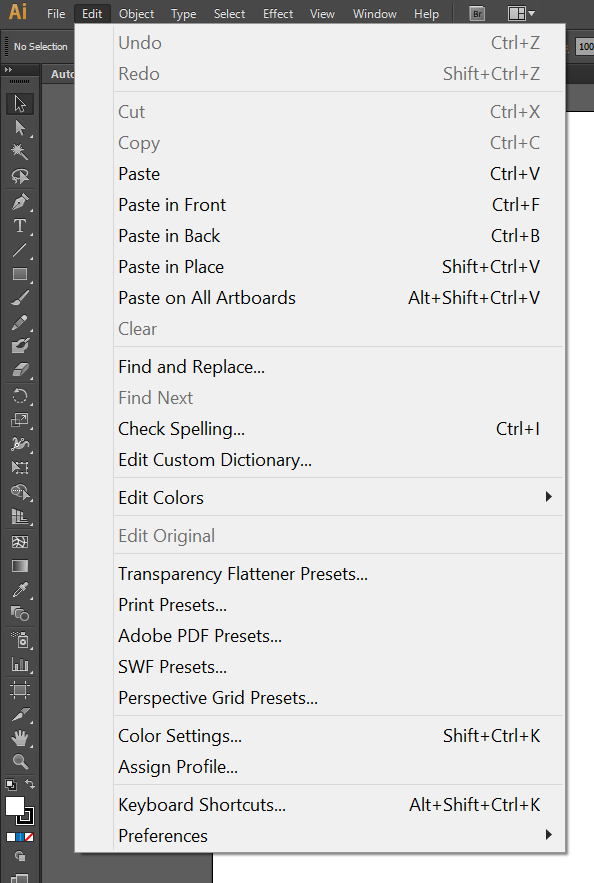
File Handling & Clipboard
Click on “File Handling & Clipboard” from the sub menu
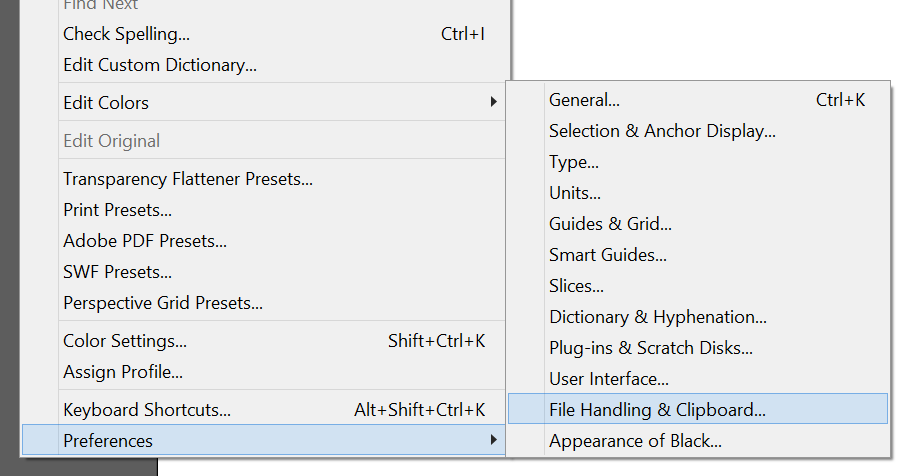
Update Links Automatically
This will open the “Preferences” dialog and within it you will need to simply change the “Update Links” drop down option from “Ask When Modified” to “Automatically”
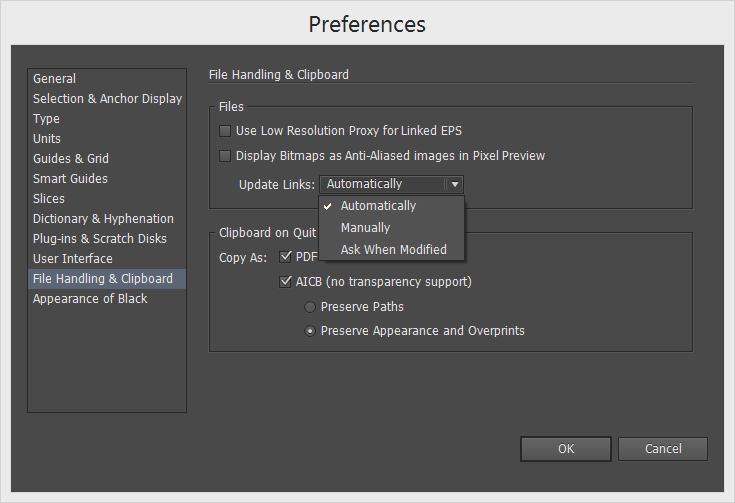
That’s all there is to it. How it works is that once you make and save edits to the placed file you will need to open the files that contain it and then just sit back and watch them update. I have noticed that sometimes it lags a little so you will want to be aware of that.
Found any of this Stuff Helpful?
If you found any this helpful and want to show some love, you can always buy me a coffee!