All You Need to Know About CSS3 Multiple Columns
Layout has traditionally been a pretty difficult thing to get right when it comes to building web sites. With CSS3, however, it looks like things are getting a bit easier. I've written "Flexbox: Modern Web Layouts Simplified" which covered Flexbox layout techniques. That was cool, but there are other great layout features provided for us in CSS3, In this article I'm covering CSS3 Multiple Columns.
One challenge we have in this responsive web design world is maintaining good readability for our content across a variety of displays. It is widely accepted among typographers that a good “measure”, characters per line, is between 45 and 75 characters for a single column of text. So, when we expand out to larger displays it may make perfect sense to force our content into columns and this is where CSS Multiple Columns come into play.
CSS3 Multiple Columns, Wait What Are They?
The easiest way to visualize them is to think of a newspaper layout. The content is always structured in a series of columns that fill a rectangular block of the page.
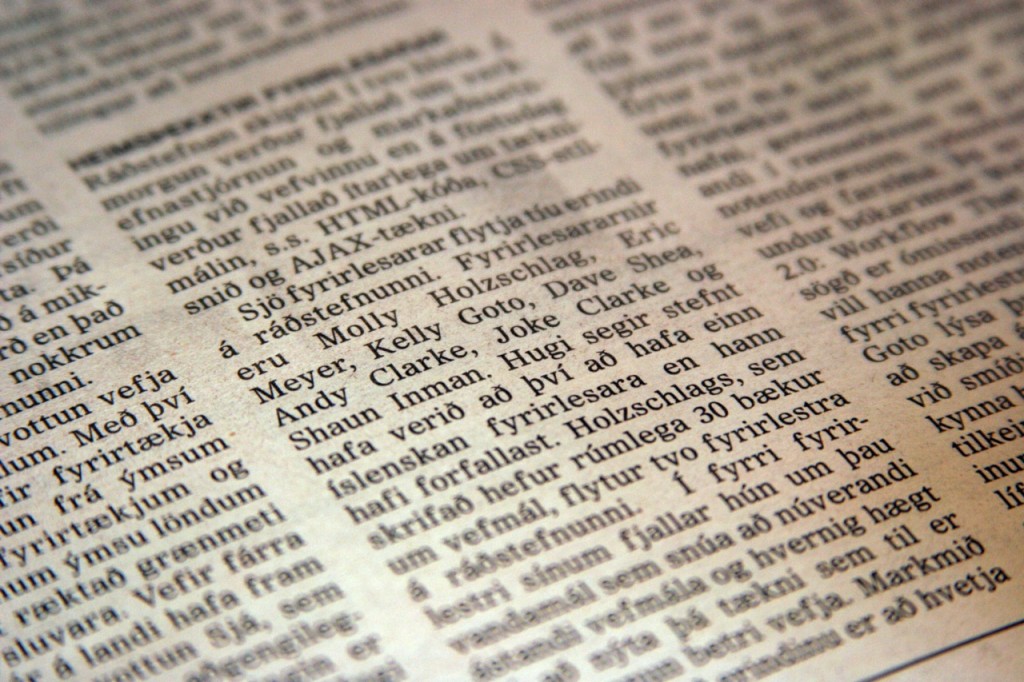
CSS3 Multiple Columns, like Flexbox, provide us with a set of new style properties that can be applied to good ol’ every day HTML elements such as <div> or <p> tags.
The main difference between CSS3 Multiple Columns and other layout techniques is that they are really geared towards laying out content and not really intended to solve main site layout issues.
Enough Explanation, Time for an Example
Just like everything else, Multiple Columns are even easier to understand when you see them in action.
Basic 3 Column Example
.example__columns--3 {
-moz-column-count: 3 /* For Firefox */;
-webkit-column-count: 3 /* For Chrome & Safari */;
column-count: 3 /* For Everything Else */;
}
Margins and Padding, They Get Weird
There are a few little quirks on how browsers implement CSS Multiple Columns that you should know ahead of time if you’re going to use them. How margin and padding is handled is probably the most important.
.example__columns--3 {
-moz-column-count: 3 /* For Firefox */;
-webkit-column-count: 3 /* For Chrome & Safari */;
column-count: 3 /* For Everything Else */;
}
.example__columns--3 p {
margin: 12px 0;
}
Lorem ipsum dolor sit amet, consectetuer adipiscing elit. Aenean commodo ligula eget dolor. Aenean massa. Cum sociis natoque penatibus et magnis dis parturient montes nascetur ridiculus mus. Donec quam felis, ultricies
nec, pellentesque eu, pretium quis, sem. Nulla consequat massa quis enim. Donec pede justo, fringilla vel, aliquet nec vulputate eget, arcu. In enim justo
rhoncus ut, imperdiet a, venenatis vitae, justo. Nullam dictum felis eu pede mollis pretium. Integer tincidunt
You can see in the example above the <p> tags get margin applied to both the top and bottom and the first paragraph gets space above it. Then in the second column, since the first line is not the start of a new paragraph, it doesn’t get the same space above it making the alignment off. In this case, margin should just be set on the bottom and that would fix the issue.
CSS3 Multiple Column Properties
The CSS3 Multiple Column spec is full of various CSS style properties that can be applied to your content. What I’ve shown above is just the tip of the iceberg.
column-count
This sets how many columns the browser needs to evenly display the content into. auto is the default.
-
auto— The column count will be determined by properties such ascolumn-width -
number— This will explicitly set the number of columns to show
column-fill
This specifies how the content should fill the columns. balance is the default.
-
balance— The content is evenly distributed among the columns forcing them to have similar heights -
auto— The content is distributed sequentially among the columns forcing them to have variable heights
column-gap
This specifies the amount of space to add between columns. normal is the default.
-
length— Sets the gap based on a specific value of %, px, or em -
normal— Lets the browser determine a “normal” value
column-rule
This is the shorthand property for setting how rules, separators between columns, are styled. medium none black is the default.
-
column-rule-width— Sets the width of the rule based on a value of %, px, or em -
column-rule-style— Sets the style of the rule -
column-rule-color— Sets the color of the rule
column-rule-color
This specifies the color of the rules. black is the default.
color— Sets a specific color value for the rule
column-rule-style
This specifies the border style of the rules. none is the default.
-
none— Sets the columns to have no rules -
hidden— Hides the rules between columns -
dotted— Sets the rule between columns to be dotted -
dashed— Sets the rule between columns to be dashed -
solid— Sets the rule between columns to be solid -
double— Sets the rule between columns to have double parallel lines -
groove— Sets the rule between columns to have a 3D groove style -
ridge— Sets the rule between columns to have a 3D ridge style -
inset— Sets the rule between columns to have a 3D inset style -
outset— Sets the rule between columns to have a 3D outset style
column-rule-width
This specifies the width of the rules. medium is the default.
-
thin— Sets the width of the rule between columns to be thin -
medium— Sets the width of the rule between columns to be medium -
thick— Sets the width of the rule between columns to be thick -
length— Sets the width of the rule based on a specific value of %, px, or em
column-span
This sets the amount of columns for a column to span across. 1 is the default.
-
1— Sets the elements to span across 1 column -
all— Sets the elements to span across all columns
column-width
This specifies the width that the individual columns should have. auto is the default.
-
auto— Allows the browser to automatically set the width of the columns -
length— Sets the width of the individual columns based on a specific value of %, px, or em
columns
This is the shorthand property for setting column-span and column-width. auto auto is the default.
-
column-width— Specifies the width that the individual columns based a specific value of %, px, or em -
column-span— Sets the amount of columns for a column to span across
In Conclusion
All in all, CSS Columns are pretty awesome and are a nice tool to have in your web design toolbox.
Browser Support




CSS3 Multiple Columns have good browser support working in all modern browsers. Not supported in Internet Explorer 9 and below. There are a few things to note:
-
Fire Fox requires the “-moz-“ prefix
-
Chrome and Safari require the “-webkit-“ prefix.
-
The
column-fillproperty is not yet supported in any major browser