Angular Animations: Animate to Unknown Height (Deprecated Module)
Animating to an unknown height is impossible with pure CSS—you can't transition to auto or 100%, and max-height workarounds require arbitrary values that break in edge cases. Angular's animation framework solves this by calculating the actual height at runtime and animating to that value, creating smooth expand/collapse effects for accordions, dropdowns, and dynamic content. This tutorial demonstrates how to animate elements to their natural height, regardless of content size. Note: This uses Angular's deprecated animations module.
Before We Get Started
Now, before we get too far along, it’s important to note that I’ve already created several posts focused on the animation framework in Angular. They cover the basics of setting up and using Angular animations, creating state-based and enter/leave animations, using the keyframes(), query(), and stagger() functions to create more complex animation sequences, using the start/done animation events, and creating animations that run in parallel versus in sequence.
So, if any of those concepts are unfamiliar to you, you’ll probably want to check those posts out first so that you’re not lost in this post.
Angular Animation Tutorials:
- Learn the Basics
- Enter and Leave Animations
- The Keyframes Function
- Query and Stagger Function
- Start and Done Events
- Parallel Animations
And, to make them easier to find, I’ve created an Angular Animations playlist on my YouTube channel to help, so check it out!
Ok, enough of that, onto the example for this post.
The Demo Application
Here we have a demo application for the vans shoe brand. It has a sign-up form with multiple steps. After the user adds their email address, they switch to a new step where they need to create a password for their new account.
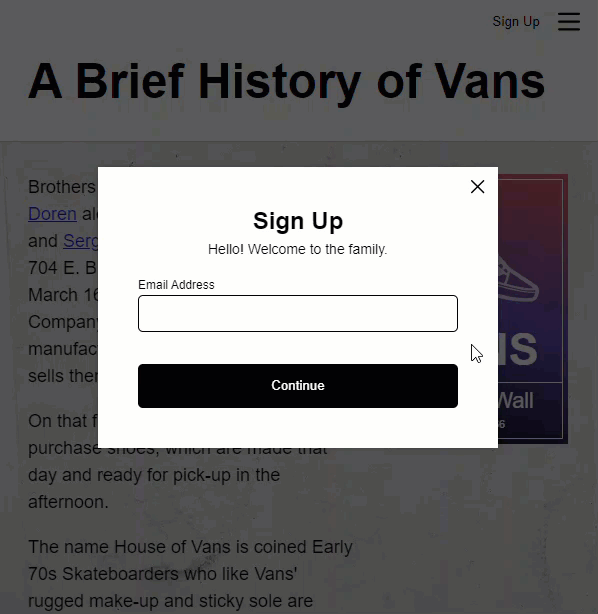
This is cool, but as we switch between these two steps, it switches abruptly. It would be better to change this a little, so that it feels more smooth. It would be better to transition as the user switches between the steps like this.
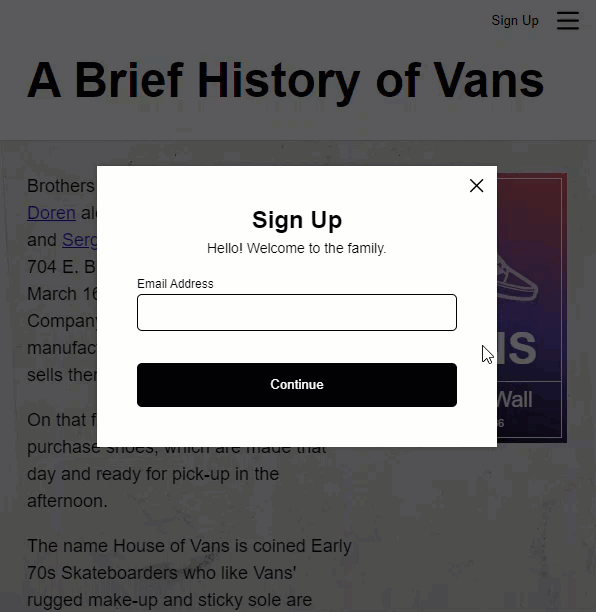
And this is exactly what we are going to do in this post. And in order to build this animation, we will need to animate between the varying, dynamic heights of the two different form steps. Ok, let’s look at the code.
Here, in the template for our sign-up form component, we can see the two panes that we are switching between. First, we have the pane for the email address form.
sign-up-form.component.html
<div class="pane">
<label>
<span>Email Address</span>
<input type="email" formControlName="email" />
</label>
</div>
Then, we have the pane for the password form.
<div class="pane">
<label>
<span>Password</span>
<input type="password" formControlName="password" />
</label>
<label>
<span>Confirm Password</span>
<input type="password" formControlName="password" />
</label>
<footer>
<p>Password must contain:</p>
<ul>
<li>At least 8 characters</li>
<li>At least 1 lowercase character</li>
<li>At least 1 uppercase character</li>
<li>At leaset 1 number or special character</li>
</ul>
</footer>
</div>
And, we’re using a switch to conditionally determine the appropriate step to show based on our “activePane” property.
@switch(activePane()) {
@case(0) {
...
}
@case(1) {
...
}
}
So, this means, as far as animations go, these items will be entering and leaving the DOM as we switch between the steps.
Creating the Pane Toggle Fade In/Out Animation
So, let’s switch to the code for this component and let’s add the animations array. Then, let’s add a trigger with the trigger() function named “paneChange”.
sign-up-form.component.ts
import { trigger } from '@angular/animations';
@Component({
selector: 'app-sign-up-form',
...
animations: [
trigger('paneChange', [
])
]
})
Now, let’s add a transition with the transition() function. For this animation we are going to animate when the “activePane” property value changes. This property is a number and we want this paneChange animation to animate any time that number changes. So, let’s animate from any state to any state with asterisk, arrow, and asterisk.
import { ..., transition } from '@angular/animations';
@Component({
selector: 'app-sign-up-form',
...
animations: [
trigger('paneChange', [
transition('* => *', [
])
])
]
})
Ok, now we’re going to add some animations. What we want to do is we want to start the pane that’s entering in a hidden state while the pane that’s leaving completes its transition to the hidden state. Then, once it’s done, we’ll animate the item entering into the view.
So, let’s add a query(), and we’ll query for item’s entering first. Within this query, let’s add the style for the hidden pane with the style() function. Let’s set the opacity to zero, and let’s set the scale to point nine.
import { ..., query, style } from '@angular/animations';
@Component({
selector: 'app-sign-up-form',
...
animations: [
trigger('paneChange', [
transition('* => *', [
query(':enter', [
style({opacity: 0, scale: 0.9})
])
])
])
]
})
Ok, now we’re going to add the animation for the pane that’s leaving, so let’s add another query. This time we’ll query for items leaving. Within this, let’s add the starting style. It will have an opacity of one, and it’ll have a scale of one too.
@Component({
selector: 'app-sign-up-form',
...
animations: [
trigger('paneChange', [
transition('* => *', [
...
query(':leave', [
style({opacity: 1, scale: 1})
])
])
])
]
})
Now let’s add the animation with the animate() function. Let’s give it a duration of point two seconds and an easing function of ease-in.
Then, let’s add another style() function to animate to. Let’s animate to an opacity of zero, and let’s animate to a scale of point nine.
import { ..., animate } from '@angular/animations';
@Component({
selector: 'app-sign-up-form',
...
animations: [
trigger('paneChange', [
transition('* => *', [
...
query(':leave', [
...
animate('0.2s ease-in', style({opacity: 0, scale: 0.9}))
])
])
])
]
})
Ok, next we need to animate the pane that’s entering. So, let’s add one more query(). For our enter animation, we already added our starting style, so we just need the actual animation. So, let’s add the animate() function, and we’ll add the same point two second duration, with the ease-in timing function too. Then, we need to add the final style with the style() function. We’ll animate to an opacity of one, and a scale of one two.
@Component({
selector: 'app-sign-up-form',
...
animations: [
trigger('paneChange', [
transition('* => *', [
...
query(':enter', [
animate('0.2s ease-in', style({opacity: 1, scale: 1}))
])
])
])
]
})
Ok, so that should be it for our animation. We just need to add it in the template. So, let’s switch to the HTML.
Now, since we set our animation up to query for items entering and leaving, we can add the animation on the “panes” div, and we’ll need to bind it to the “activePane” property so that it will be triggered when that property changes.
sign-up-form.component.html
<div [@paneChange]="activePane()" class="panes">
@switch(activePane()) {
@case(0) {
<div class="pane">
...
</div>
}
@case(1) {
<div class="pane">
...
</div>
}
</div>
Ok, let’s save and see where we’re at.
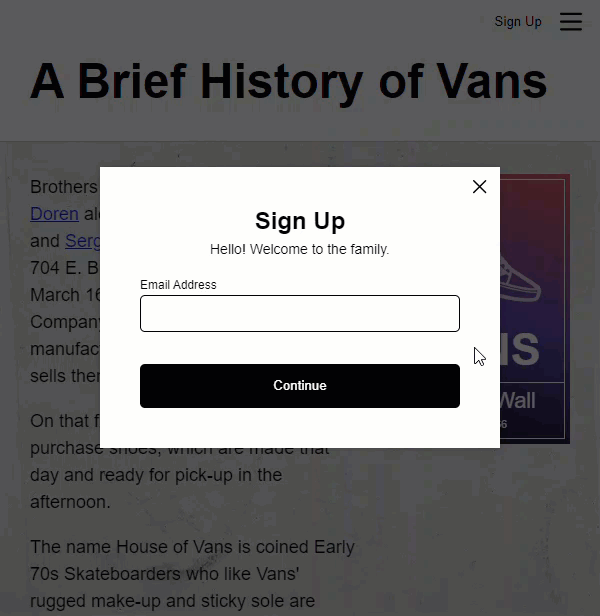
Ok, so it’s a little better but it’s still not very good. It still feels very abrupt.
Well this is because the height is changing because the content on the two panes is different. So, we need to ease this height change. Well, as I mentioned earlier, this is doable with Angular animations. We do this by animating the height property and using a value of asterisk.
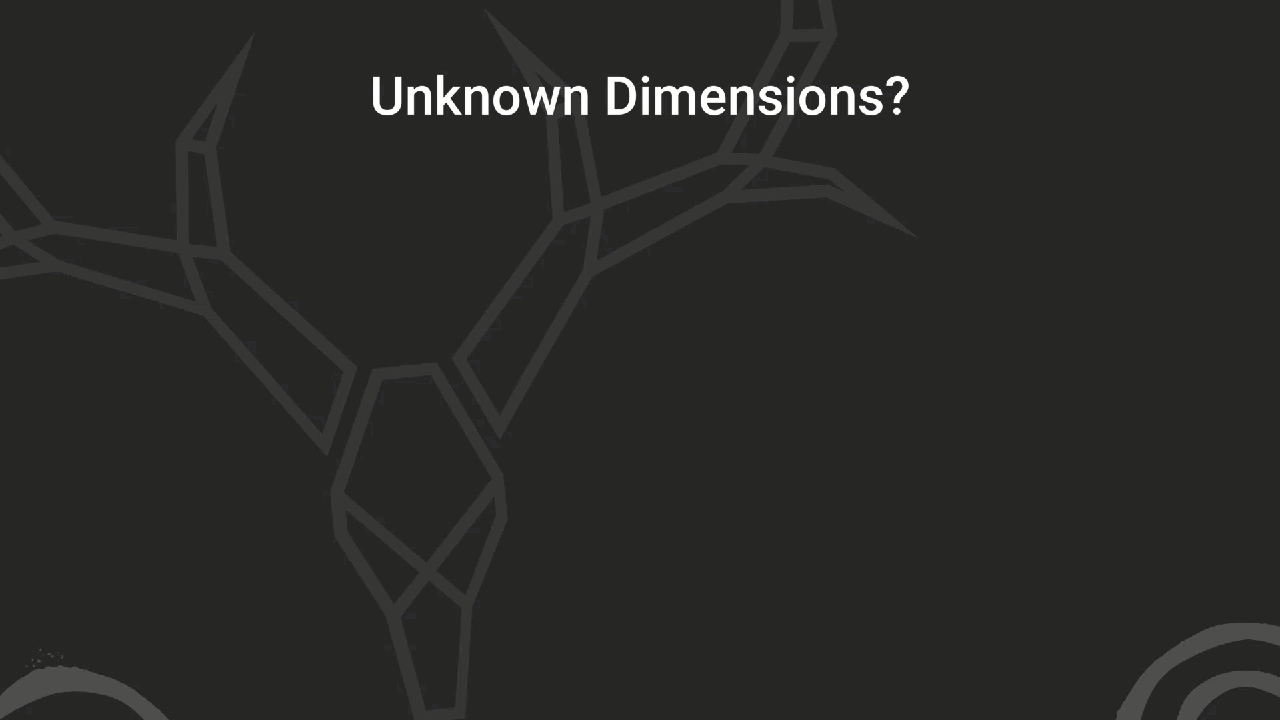
This asterisk is a wildcard value that can be used for both height and width when we’re not sure the final length value of an animating item.
Animating to an Unknown Height
Ok, so let’s add a height animation here. For this, we’ll be animating the height of the parent element, our panes element that has the trigger. So, let’s start by adding another query(). This time we’ll query for a value of :self which will target the item with the trigger. And within this query, let’s add an animation. We’ll go with the same point two second duration, and ease-in timing function that we used for the others. Then we’ll add the style function. We’ll add height, and we’ll give it a string value of asterisk.
sign-up-form.component.ts
@Component({
selector: 'app-sign-up-form',
...
animations: [
trigger('paneChange', [
transition('* => *', [
...
query(':self', [
animate('0.2s ease-in', style({height: '*'}))
])
])
])
]
})
Ok, one more thing here, we don’t want the height to change when the first pane is leaving. So let’s group the enter and self animations with the group() function so that the height will only animate when the entering item is animating, after the leave has completed.
@Component({
selector: 'app-sign-up-form',
...
animations: [
trigger('paneChange', [
transition('* => *', [
...
group([
query(':self', [
...
]),
query(':enter', [
...
])
])
])
])
]
})
Ok, now let’s save and see how this looks.
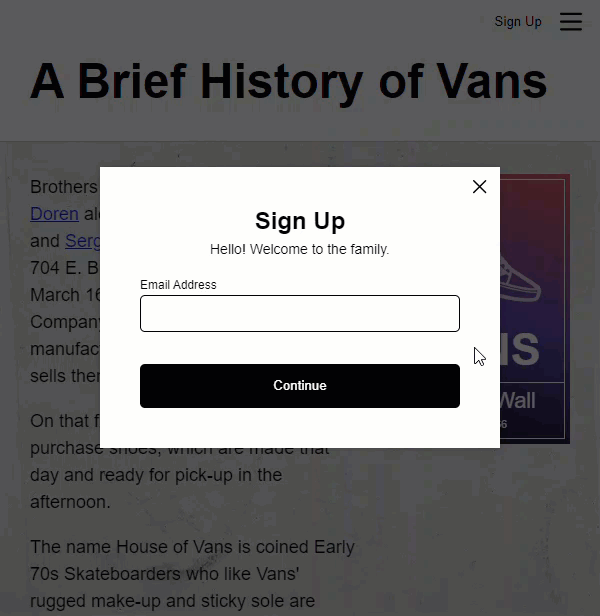
Ugh, it looks the same right. It’s not animating the height.
Well, this is because we need to provide a starting value. Now, sometimes you may know the starting value, so you can provide a hard-coded value. But here, we don’t know the starting height of the container. Sometimes it will be the height of the email step, and then others, it’ll be the height of the password step.
So what we need to do is provide the starting height of the element to the animation. Well, this can be done using animation params.
Using Animation Params to Add a Starting Height for the Animation
Params allow us to pass information along to the animation so that it can use the values provided during its animation steps.
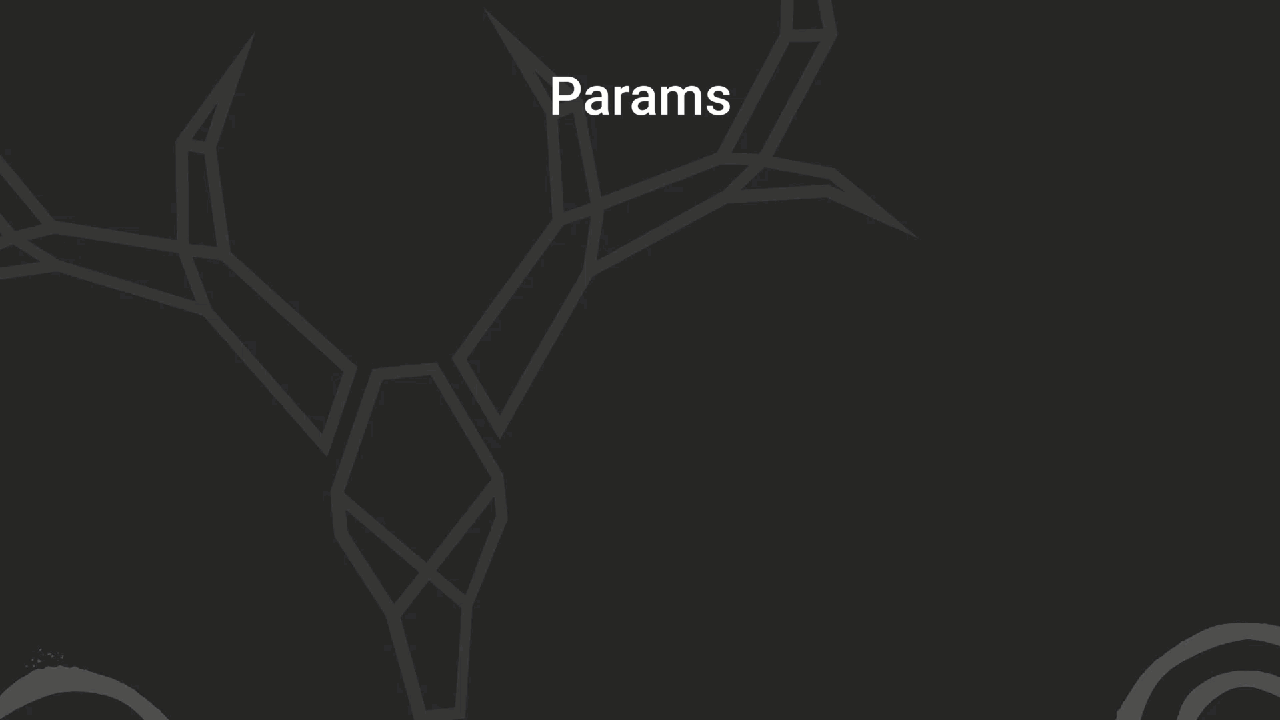
We can add params with the params object on the transition() function. In this object we can define whatever params we need. So, in our example, let’s add params.
Let’s add a “startHeight” param, and we’ll just give it an initial value of zero.
@Component({
selector: 'app-sign-up-form',
...
animations: [
trigger('paneChange', [
transition('* => *', [
...
])
], { params: { startHeight: 0 } })
]
})
Ok, now let’s use this param for our starting style in the animation. Let’s add another :self query by our :enter starting style. And let’s give it a starting style of our param startHeight.
To do this, we use the param name inside double curly braces. Also, in this case, we are going to pass the clientHeight of our element which will give us a number value for the number of pixels it is tall, so we need to include the px unit here too.
@Component({
selector: 'app-sign-up-form',
...
animations: [
trigger('paneChange', [
transition('* => *', [
query(':self', [
style({height: 'px'})
]),
query(':enter', [
...
]),
...
])
], { params: { startHeight: 0 } })
]
})
Ok, so that’s how we add and use the params in the animation. Now we need to pass the value to our animation trigger in the template. So, let’s switch over to the template.
Now, rather than bind directly to the activePane() property, where going to switch this to an object so that we can pass our params object. The first item in this object will be the value to trigger the animation, which is our activePane property.
Then, we can add a params object. Inside of this object, we need to add our startHeight. Now what we want to do here is pass the clientHeight of this element as the startHeight.
To do this, let’s add a template reference variable to the panes element. Ok, now we can use this element to access its clientHeight.
sign-up-form.component.html
<div
#panes
[@paneChange]="{
value: activePane(),
params: {
startHeight: panes.clientHeight
}
}"
class="panes">
...
</div>
And that should be it. Let’s save this and try it out.
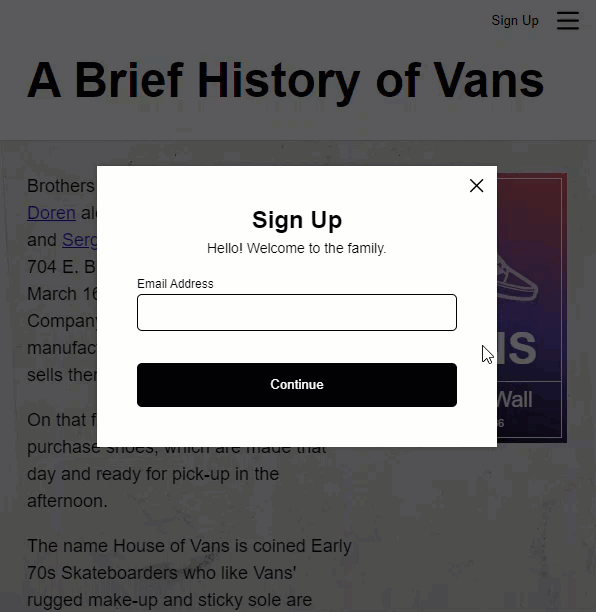
Nice, now it’s transitioning the height as we navigate between these two panes like we want. It looks a lot nicer, at least in my opinion. Hopefully in yours too.
Conclusion
Now remember, the asterisk not only animates unknown heights, but it also can be used for widths. I feel like, in my experience, needing to animate to unknown heights is more common but I’ve definitely needed to use this technique for widths as well.
So, now you have another handy tool to help with animations in Angular apps. I hope you found this tutorial useful.
Now remember, there’s a lot to the animation framework, so I’ll go ahead and stop here for now, but I will be creating more posts on Angular animations in the future so stay tuned!
Want to See It in Action?
Check out the demo code and examples of these techniques in the Stackblitz example below. If you have any questions or thoughts, don’t hesitate to leave a comment.


